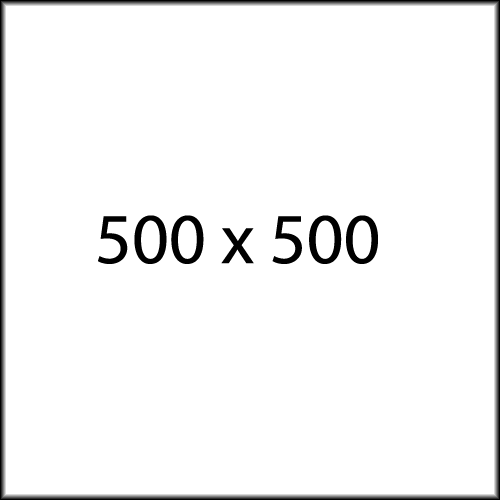
SBKO Dark Text on Right
Once you have selected this reusable block and placed it on the page, click “Convert to regular blocks” before editing content. You can now edit normally: add or remove elements, and replace the content.
To use a background image: Choose the Container Block and go to the Style panel. Locate the background image and replace it with a 2000×840 image.
– Bold Credit
SBKO Light Text on Left
Once you have selected this block and placed it on the page, click “Convert to regular blocks” before editing content. You can now edit normally: add or remove elements, and replace the content.
To use a background image: Choose the Container Block and go to the Style panel. Locate the background image and replace it with a 2000×840 image.
– Bold Credit
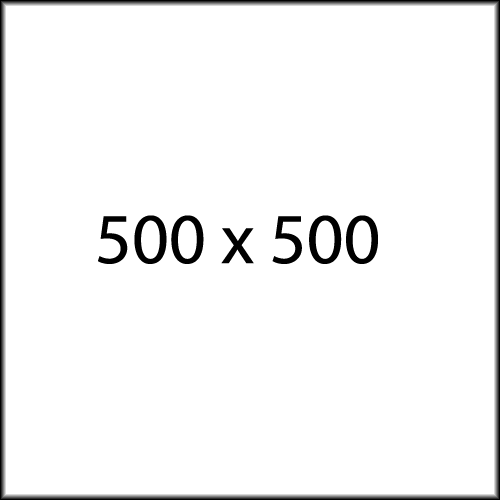
SBKO Dark Text on the Left
Once you have selected this block and placed it on the page, click “Convert to regular blocks” before editing content. You can now edit normally: add or remove elements, and replace the content.
To use a background image: Choose the Container Block and go to the Style panel. Locate the background image and replace it with a 2000×840 image.
– Bold Credit
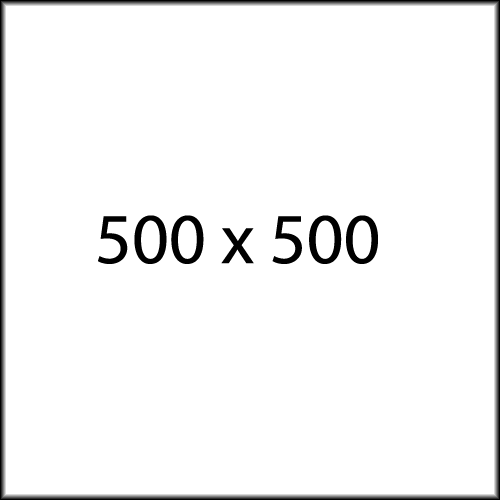
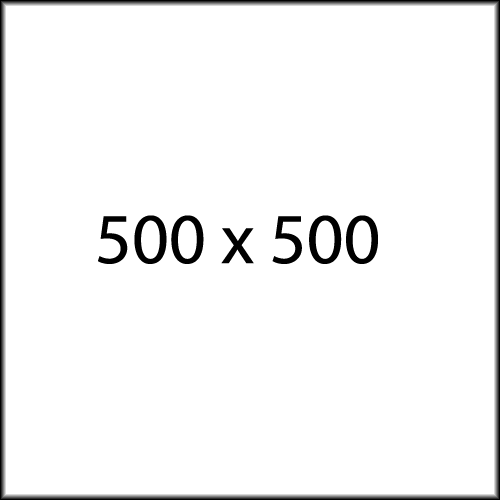
SBKO Light Text on the Right
Once you have selected this reusable block and placed it on the page, click “Convert to regular blocks” before editing content. You can now edit normally: add or remove elements, and replace the content.
To use a background image: Choose the Container Block and go to the Style panel. Locate the background image and replace it with a 2000×840 image.
– Bold Credit
save
